Clean install
Occasionally, issues can arise that are best solved through doing a clean install of Arup Compute. This will remove any cache that Arup Compute has stored and replicate a first time install. A clean install is often a good step when trying to solve a problem.
Steps
- Ensure that any of these programs are closed: Excel, Rhino and Revit
- Open task manager (
ctrl + shift + esc) - Find the task called
Arup.Compute.Local.Proxy, right-click on it, and then select "End task"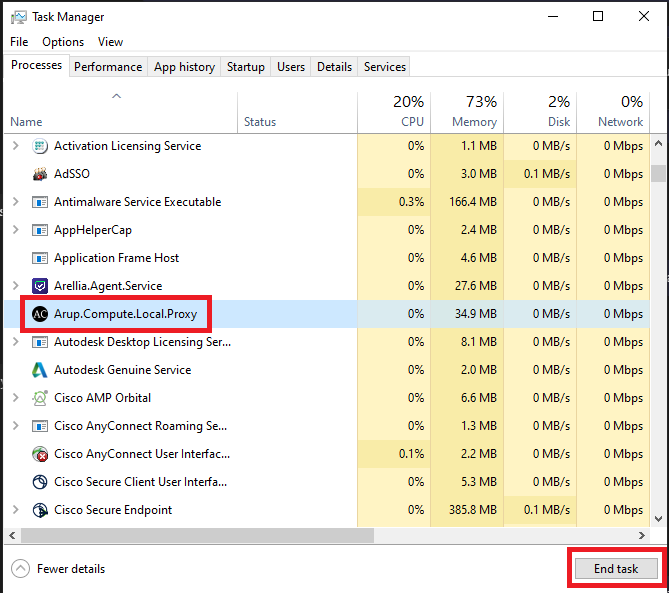
- Scroll down and find any task with the name
FunctionInvocation-Local-net6and end those tasks as well (there may be multiple processes with this name, close all of them)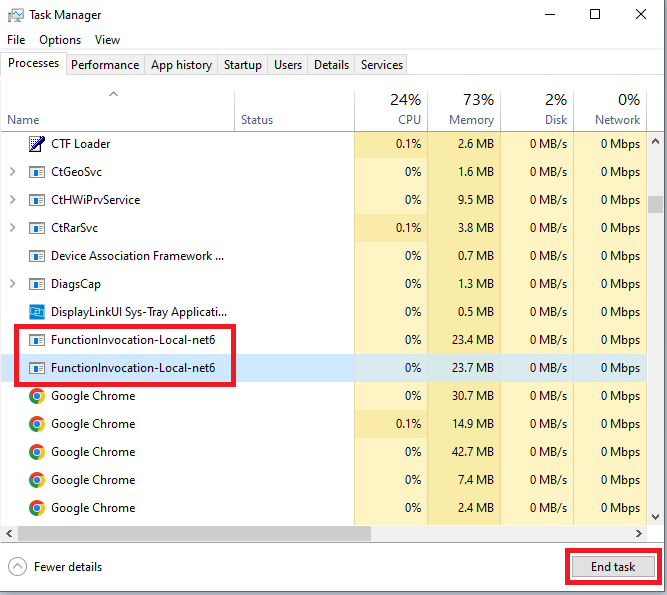
- In your File Explorer, go to your equivalent of
C:\Users\USER.NAME\AppData\Local\Arupand delete the folder calledCompute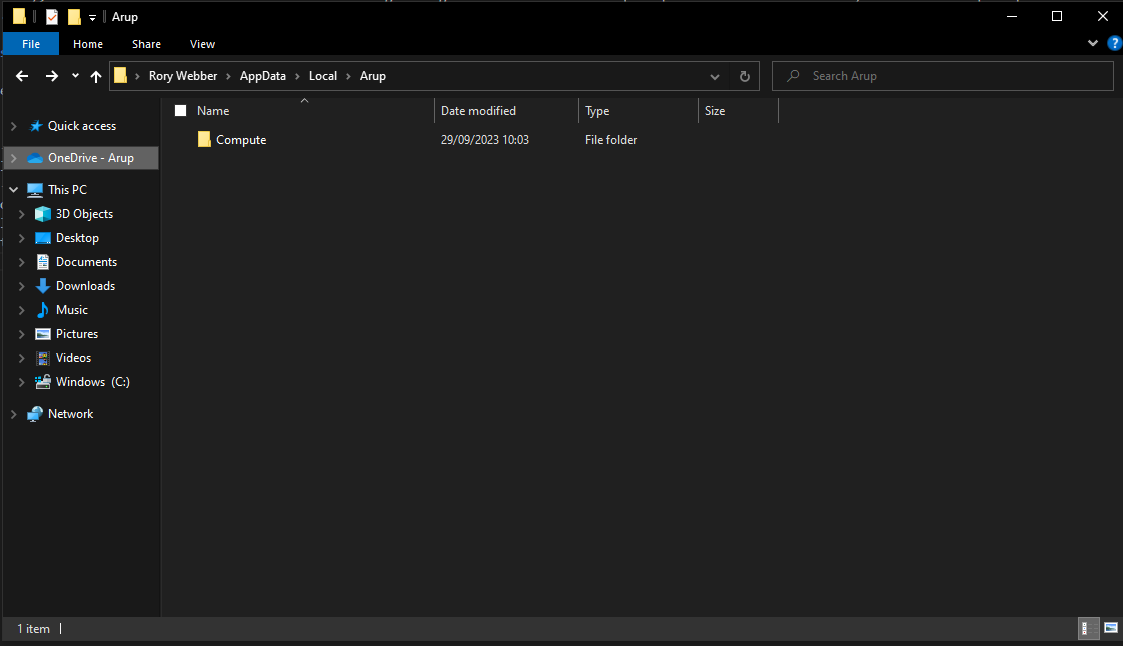
- Download the latest ArupCompute Desktop client installer
- Run the installer
Troubleshooting
If when deleting the Compute folder you get the below error. Look through your task manager and make sure any task with Excel, Rhino, Revit, Arup.Compute.Local.Proxy, or FunctionInvocation-Local-net6 in the name is closed.
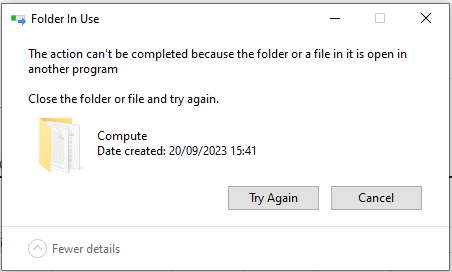
If running a clean install does not solve the issue then please reach out to the Arup Compute team.