Publishing to ArupCompute
You can publish new libraries either with an easy web based wizard or manually via an API. You can follow similar steps to publish a new version of a library you have published previously.
Recompiling
Before publishing remember to recompile your code.
dotnet core / VS Code
Run the command dotnet publish
Visual Studio
Either use the menu Build > Build Solution or press F6
Library Zip File
To publish a new library/version you first need a library zip file.
You can create one by putting all your dlls and dependencies in a zip file without any top level folder:
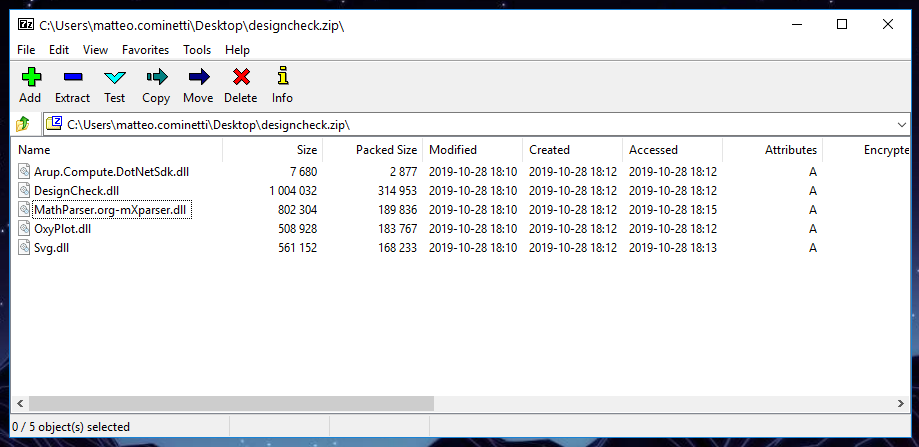
Remember to include all reference .dlls including the ArupCompute ones
Using the Web UI
Wizard
Then simply use the new web base wizard to publish it:
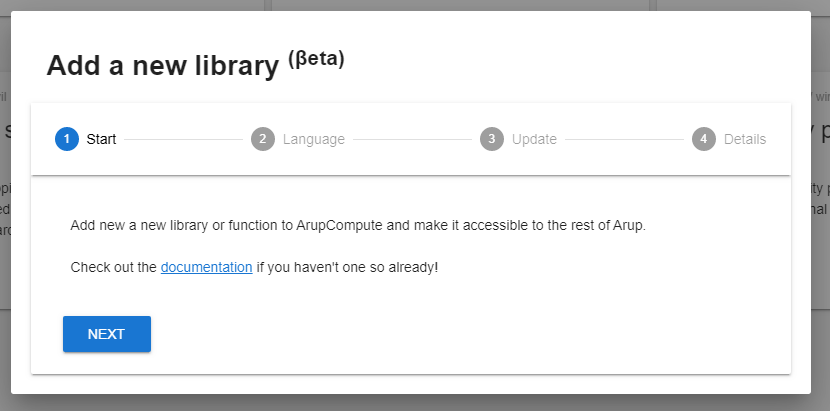
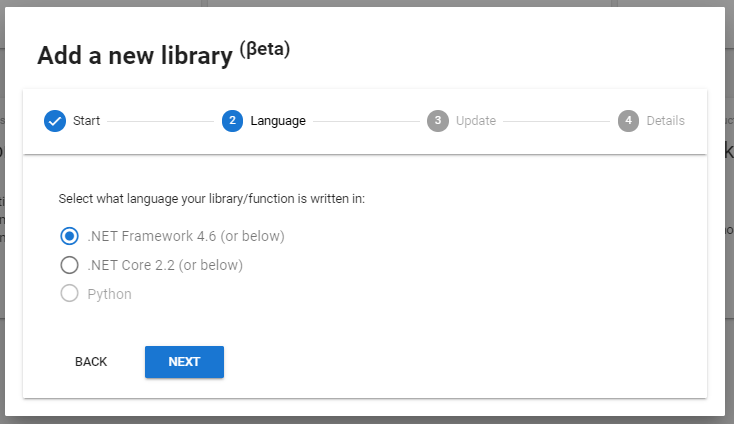
If you have been following the VS Code / dotnet core guidance, then here you should choose .NET Core
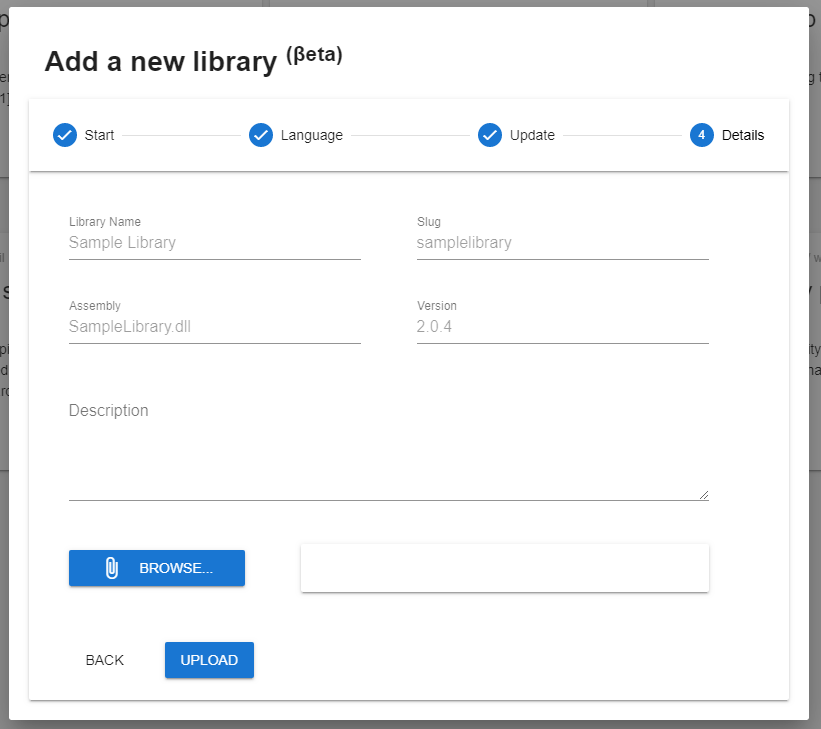
The Slug field is a unique string that identifies your library, currently it's only being used internally, but in the future it might be used to generate the URLs to your calculations.
The Version field enforces semantic versioning, you can add a suffix like "-beta" if publishing a pre-release.
The upload process might take up to a few minutes! Don't despair!
Once the upload finishes, if everything was process successfully you'll see the new library appear in a few minutes. If it doesn't happen let us know!